My courses
My courses
|
You must log in to your account. If you did not login yet, click “Log in” in the menu above. Once you have purchased a course, it will be available to you under the “My Courses” menu item. You are then “enrolled” for this course, just like at a university. Click on “More about …”. |
|
| Continue by clicking on the heading “Course overview”. |
Course overview
You can see your percentage progress when you last worked on the course and a button to continue. The platform remembers the position you last worked on and takes you directly there again. You can reset the course progress and start again from the beginning. This allows you to refresh the learning material smoothly.
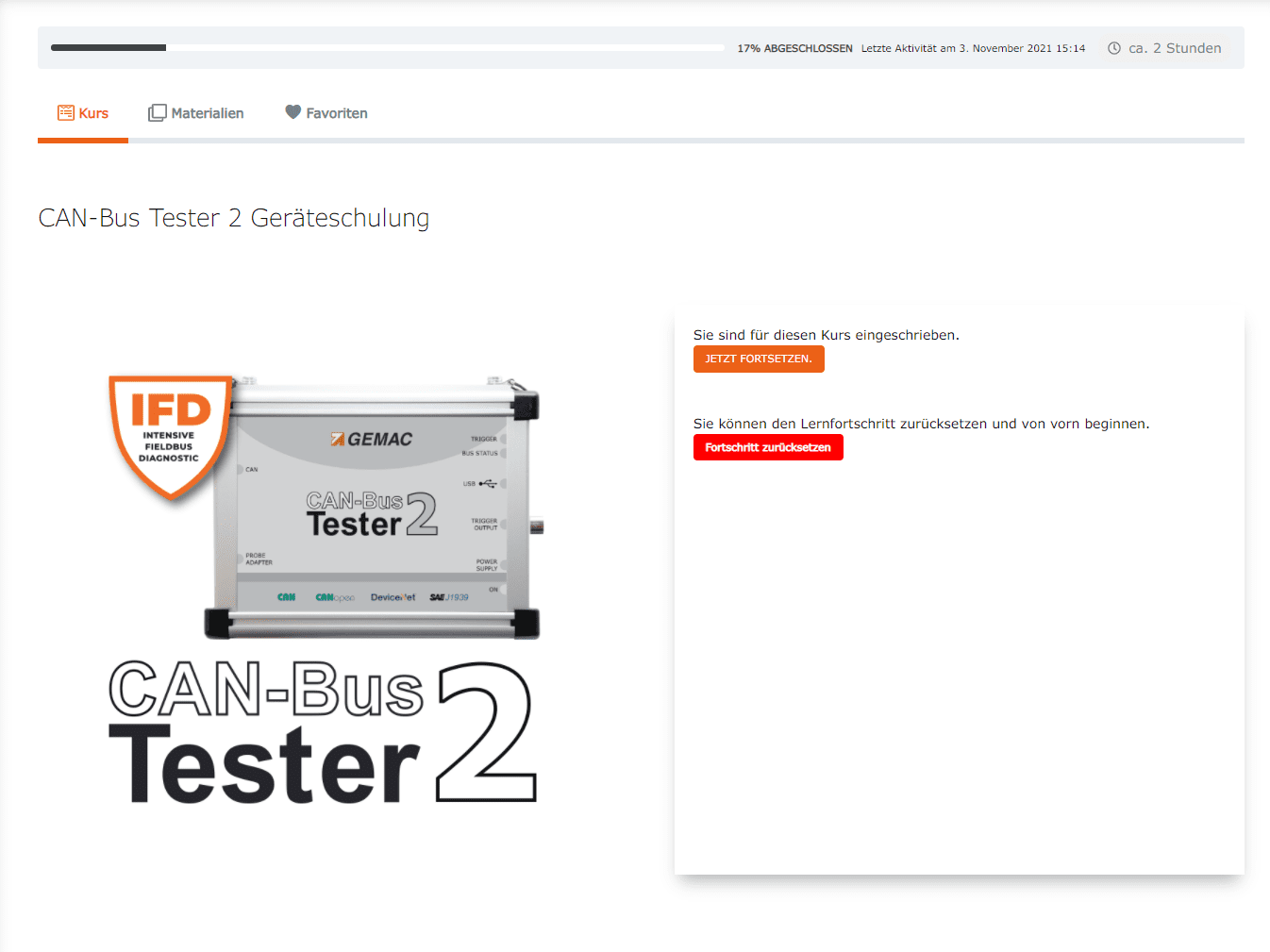
Average duration of the course
Course progress
Indicates when you last studied in this course.
Here you find your personal favorites in the selected course.
In this section, you will find general information about the course, the included material and instructions for learning.
Use this button to jump to the last position in the course you were working on.
Caution. The red button resets your progress in the course.
Course content
| In the course content, you will see the large headings and the lessons divided into individual topics. You can see the topics by clicking on the “Expand” button. You can now click on a lesson or topic to get to the selected content. As a rule, you can move freely through the course, so you do not have to follow the preset order. This way, you will quickly get to the point that interests you. |
Where to go next?
Click on “Next Lesson” at the bottom right.

